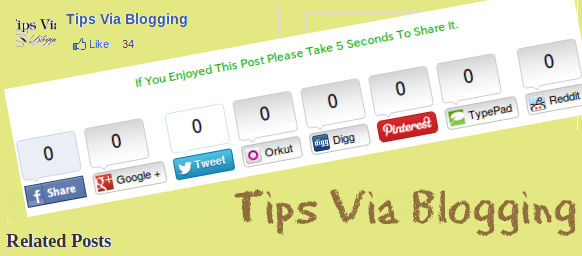 [dropcap]I[/dropcap]nserting social media button below blog post or above comment box is highly recommended as after reading entire blog post visitors will be able to make decision whether to share your stuff or not. This tutorial is a part of SMO, Increase your blog traffic put social media sharing button below every blog post in blogspot site.
[dropcap]I[/dropcap]nserting social media button below blog post or above comment box is highly recommended as after reading entire blog post visitors will be able to make decision whether to share your stuff or not. This tutorial is a part of SMO, Increase your blog traffic put social media sharing button below every blog post in blogspot site.
Take a look, following are two alternative that you might like to read and apply in your blog.
Sharing floating bar gadget for blogger.
Sharing button below post title.
Sharing button below every post body.
To reduce unnecessary loading time of a blogger blog, I have used the hide and show widget blogger tutorial on this so it won’t increase the load time of your blog.
Step 1: Backup your template: (How to backup your blogger template ?)
Step 2: Go to Blogger Dashboard > Template > Edit HTML
Step 3: find </head> by pressing (Ctrl + f )
Step 4: Copy and past following code Above </head> tag.
<script type=’text/javascript’>var switchTo5x=true;</script>
<script src=’http://w.sharethis.com/button/buttons.js’ type=’text/javascript’/>
<script type=’text/javascript’>stLight.options({publisher: "ur-404af1e-8466-e495-f39d-559b597b9b17"}); </script>
Step 5: Now Search For <data:post.body/> and Past following code below it.
<b:if cond=’data:blog.pageType == "item"’>
<center><span style=’color: #009900; font-size: 12px; font-family: Verdana;’>If You Enjoyed This Post Please Take 5 Seconds To Share It.</span></center><br/>
<span class=’st_facebook_vcount’ displayText=’Facebook’/>
<span class=’st_googleplus_vcount’ displayText=’Google +’/>
<span class=’st_twitter_vcount’ displayText=’Tweet’/>
<span class=’st_orkut_vcount’ displayText=’Orkut’/>
<span class=’st_digg_vcount’ displayText=’Digg’/>
<span class=’st_pinterest_vcount’ displayText=’Pinterest’/>
<span class=’st_typepad_vcount’ displayText=’TypePad’/>
<span class=’st_reddit_vcount’ displayText=’Reddit’/>
</b:if>
Step 6: Click Save Button
Conclusion:
When we talking about marketing aspect only search engine marketing is not sufficient. Many bloggers are gaining too much traffic from social networking website as compared to search engine traffic.
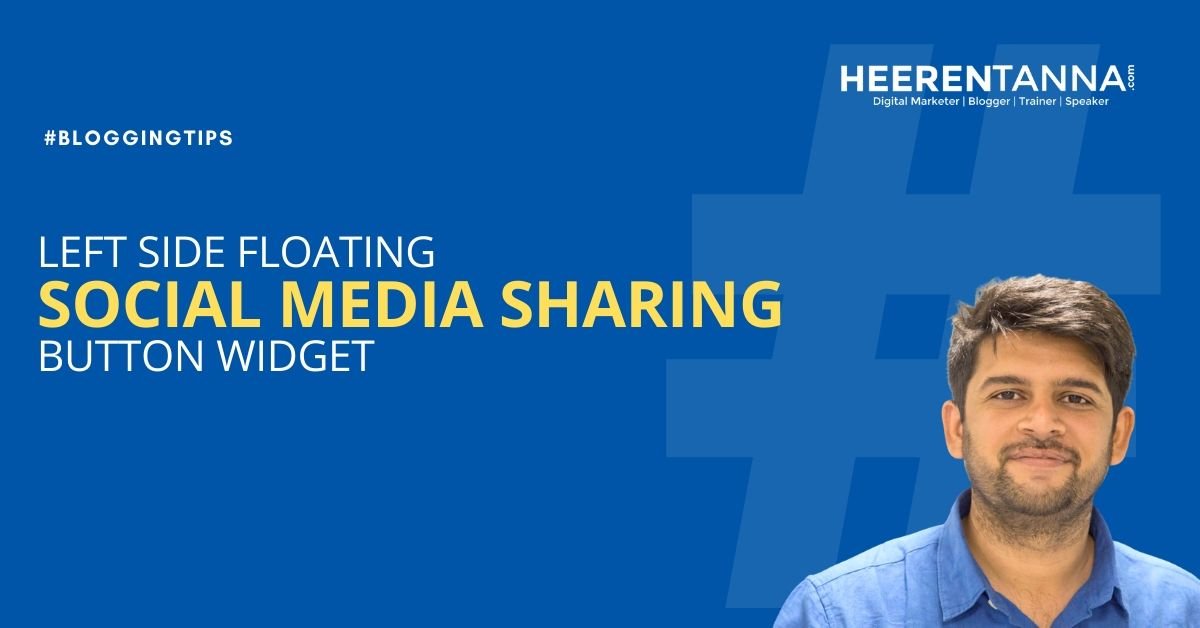


bro i am adding this successfully but i need facebook like with count button please give me the code..
i like this tutorial… its working in my site.. thanks for the best tutorial… keep it up bro
Hi umesh, It’s not working on my blog, Please help me.
It’s look like you have removed code, kindly add it back and get back to me..
tfs
visit us – http://anytipsntricks.blogspot.com/
Best article good job keep it up.
Thanks a lot Sana…
I did this on my blogger website
following all the instructions
still not showing buttons coming blank?
Can you tell me whats the problem?
See, in your blogger template their will be multiple
Hello Umesh sir,
Thanks for sharing.
Keep sharing.
Thanks & Regards,
EStackoverflow
Thanks Ajay, Keep visiting this blog.
not working. waste f time 🙁 .plz help
Hi their is multiple title tag are their in your blogger template, Just use try and error method to find perfect title tag. And paste that code below that title tag, Hope this will help you.
I applied it, but doesn’t work.
great post sir, its working, thanks for sharing this amazing post
Hello, yes this paragraph is truly nice and I have learned lot of things from it about blogging.
thanks.
The Best Looking and Engaging Social Media Buttons . I Applied in all my Blogger sites .
Thanks
HI Heeren,
Its really a great article on “social media sharing button below every post body”. till now i used default social media share button for every post body in my blog. after reading this article, changed my mind to change from default to your customized code. now i am going to use this share buttons in my blog.
Hello i am new user and i would to ask you, How to disable avatar?