How To Customize Feedburner Email’s Subject Line ?
Step 2: Select your blog feed which you want to customize from feed title.
Step 3: Now go to “Publicize” Tab > Email Subscription > Email Branding Button.
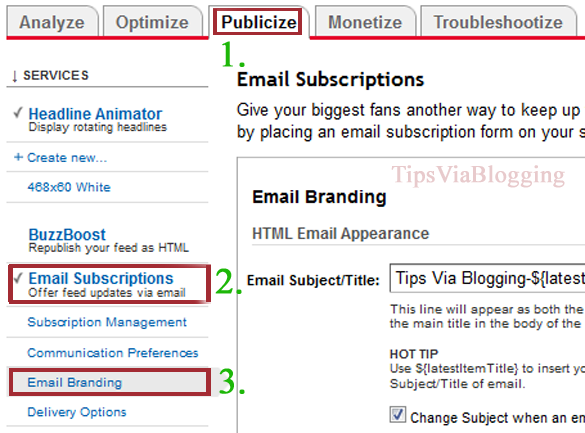 Step 4: In the Field of “Email Subject/Title:” you are required to replace present text by following code.
Step 4: In the Field of “Email Subject/Title:” you are required to replace present text by following code.If you want to show only Title of your post in email subject than add following code
${latestItemTitle}
If you want to add title of your blog After subject line you should add following code.
${latestItemTitle}:Tips Via Blogging
If you want to add title of your blog Before subject line you should add following code.
Tips Via Blogging : ${latestItemTitle}
Step 5: If you are posting more than one post, than you have use this feature. Tick on box of “Change Subject when an email has 2 or more item” on field will appear in which you are required to insert following code.
“${latestItemTitle}” plus ${m} more
If you want to add title Before or After this code, you can able to add it up to your requirement. There is also feature to show your reader how many items are there for that you have to add ${n}. But i recommend you to make your title as small as posible without loosing effectiveness of title.
Step 6: Click on Save button.
Adding logo image to Feed burner Email Updates.
You might have subscribe others blog and have observe that logo of there blog is appear in email at right top side in the email, and suddenly question raised in your mind how to do that. Dont be tense here is a solution. Again your are required to go to “Publicize” Tab > Email Subscription > Email Branding Button. you will find Logo URL fied in which you have to copy and paste your logo image url.
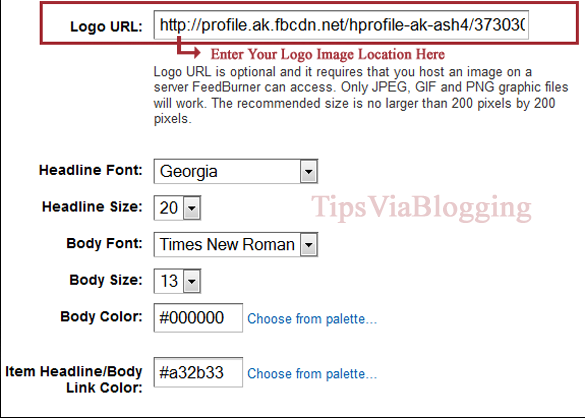
You can also change your Headline font and its size, Body Font and its size, Body color and link color of your email. that set click on save button and create impression in the mind of reader. 🙂

