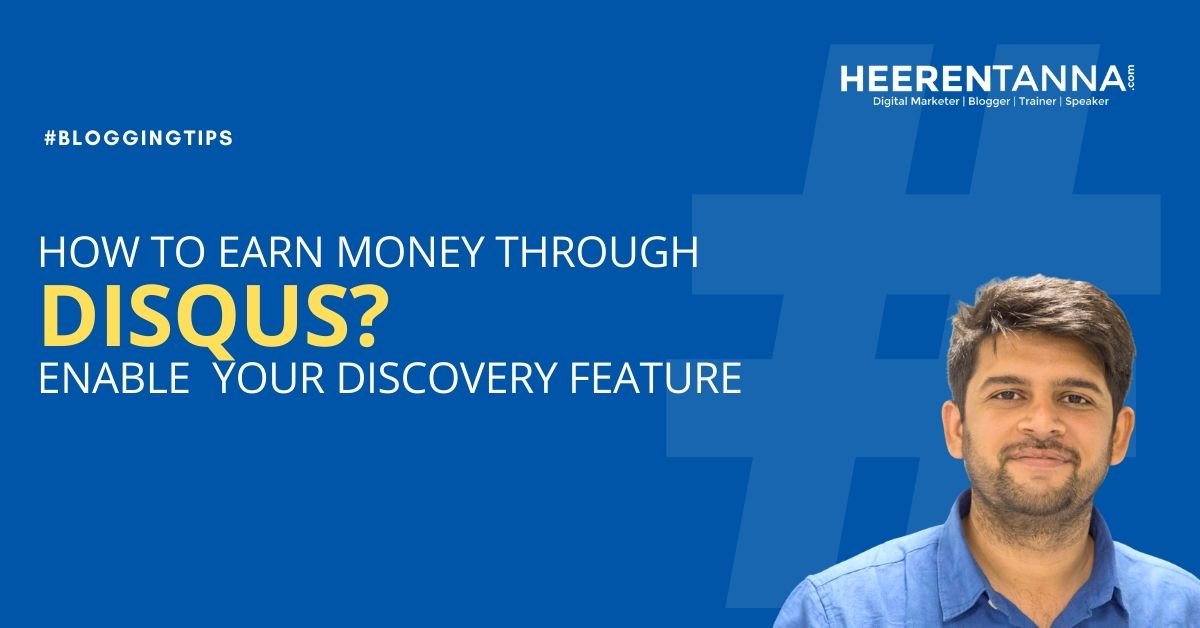How To Customize Your Favicon of Blogger Blog?
Create your own logo image with use of Photoshop or you can use online website also. Be sure that your image size must be 16×16 or 30×32. After creating your own Favicon you need to upload it on blogger.
There are two type of favicon
1. Simple Image Favicon.
2. Animated Image Favicon.
1. Simple Image Favicon
Most of website are using this type of Favicon. Blogger provides a facilities to install own Favocon.
Step 1: Login into your blogger account.
Step 2: Than Click on Layout button and than click on edit button

Step 3: Upload your Favicon. That set after few hours your default Favicon ( Favicon of blogger ) will change to your own.
2. Animated Image Favicon.
As you can see that my favicon is animated favicon its give an attractive look to your owned blog or website. Following are the step that you need to follow to use animated image favicon
Step 1: Click Here and upload your favicon to generate animated favicon.
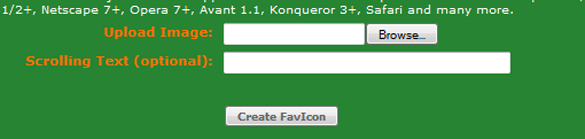
In Scrolling text you may enter your website name. and download that image( Right click and save as image)
Step 3: Upload image and save link location of that image.( I use blogger draft post as to get link location.)
Step 4: backup your template. ( How to backup your blogger template? )
Step 5: Now select Template > Edit HTML > Proceed button.
Step 6: Find <b:skin> tag and just above that code past following code.
<link href=’Your Favicon Link Location‘ rel=’icon’ type=’image/gif’/>
be sure that you change highlighted Your Favicon Link Location with your own favicon link location that you saved in step 3.
Step 7: Save your template. That set
Kindly give ur your opinion review or anything that you want to share about this post